| 일 | 월 | 화 | 수 | 목 | 금 | 토 |
|---|---|---|---|---|---|---|
| 1 | 2 | 3 | ||||
| 4 | 5 | 6 | 7 | 8 | 9 | 10 |
| 11 | 12 | 13 | 14 | 15 | 16 | 17 |
| 18 | 19 | 20 | 21 | 22 | 23 | 24 |
| 25 | 26 | 27 | 28 | 29 | 30 | 31 |
- Dinosaur
- flask
- mongoose
- nodejs
- 공룡게임
- game
- Sequelize
- typeORM
- Queue
- Express
- jest
- TypeScript
- Nest.js
- 게임
- OCR
- 자료구조
- GIT
- cookie
- Bull
- react
- class
- 정렬
- MySQL
- Python
- MongoDB
- nestjs
- dfs
- JavaScript
- AWS
- Today
- Total
포시코딩
2월18일 - Naver Maps API 본문
개요
프로젝트에서 지도 API를 사용해봐야 하는데
카카오 맵 API는 옛날에 한 번 써봐서 이번에는 네이버 맵 API를 써보고 싶어 공부해봤다.
당장 ejs 상에서 할지 react 상에서 할지 정해진게 아니라 일단 react에서 연습해봤음
사용방법
https://console.ncloud.com/naver-service/application
일단 Client ID를 발급 받아야한다.
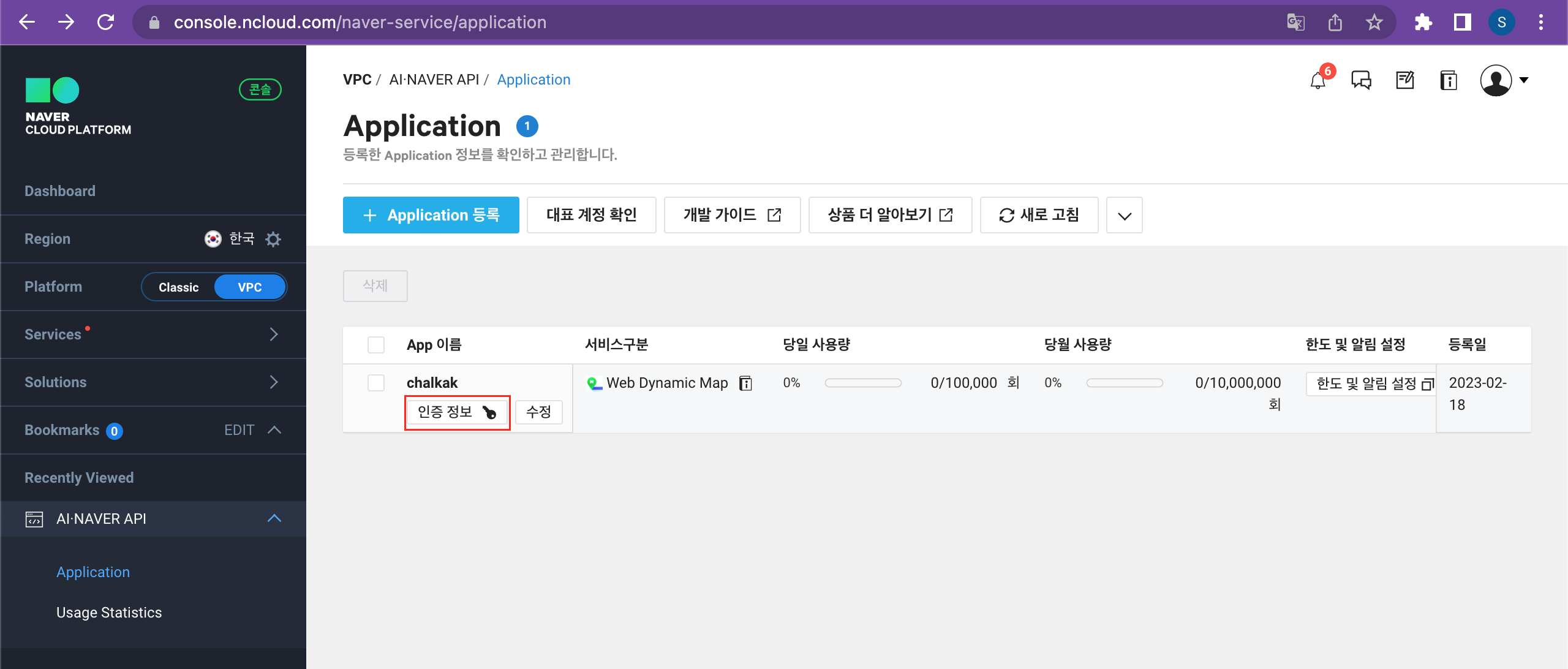
네이버 클라우드 가입/로그인 후에 Application 탭에 가서 등록하면 위와 같이 앱 목록에 나오게 되는데
인증 정보에서 Client ID를 확인할 수 있다.
public/index.html
<script type="text/javascript" src="https://openapi.map.naver.com/openapi/v3/maps.js?ncpClientId=YOUR_CLIENT_ID"></script>
react 프로젝트의 public 폴더에 있는 index.html에 사진과 같이 script를 세팅해준다.
이로써 사용 준비가 끝났다.
코드
import { useEffect, useRef } from 'react';
const MapNaverDefault = () => {
const mapElement = useRef(null);
const { naver } = window;
useEffect(() => {
if (!mapElement.current || !naver) return;
// 지도에 표시할 위치의 위도와 경도 좌표를 파라미터로 넣어줍니다.
const location = new naver.maps.LatLng(37.5656, 126.9769);
const mapOptions = {
center: location,
zoom: 17,
zoomControl: true,
};
const map = new naver.maps.Map(mapElement.current, mapOptions);
new naver.maps.Marker({
position: location,
map,
});
}, []);
return (
<>
<h1>Naver Map - Default</h1>
<div ref={mapElement} style={{ minHeight: '400px' }} />
</>
);
};
export default MapNaverDefault;

공식 문서의 기본 예제와 다른 블로그를 참고해 이렇게 지도를 띄워보았다.
여기서 나는 더 나아가 현재 위치를 기준으로 지도가 생성되게 만들어보았다.
코드 - 현재 위치
import { useEffect, useRef, useState } from 'react';
const MapNaverCur = () => {
const mapElement = useRef(null);
const { naver } = window;
const [myLocation, setMyLocation] = useState({});
useEffect(() => {
if (navigator.geolocation) {
navigator.geolocation.getCurrentPosition(success, error);
}
if (!mapElement.current || !naver) return;
const location = new naver.maps.LatLng(myLocation.latitude, myLocation.longitude);
const mapOptions = {
center: location,
zoom: 17,
zoomControl: true,
};
const map = new naver.maps.Map(mapElement.current, mapOptions);
new naver.maps.Marker({
position: location,
map,
});
}, [mapElement, myLocation]);
return (
<>
<h1>Naver Map - Current Position</h1>
<div ref={mapElement} style={{ minHeight: '400px' }} />
</>
);
// 위치추적에 성공했을때 위치 값을 넣어줍니다.
function success(position) {
setMyLocation({
latitude: position.coords.latitude,
longitude: position.coords.longitude,
});
}
// 위치 추적에 실패 했을때 초기값을 넣어줍니다.
function error() {
setMyLocation({ latitude: 37.4979517, longitude: 127.0276188 });
}
};
export default MapNaverCur;위 기본 코드에 useState의 활용과
Geolocation API를 사용해 현재 위치를 쉽게 받아낼 수 있었다.
https://developer.mozilla.org/en-US/docs/Web/API/Geolocation_API
Geolocation API - Web APIs | MDN
The Geolocation API allows the user to provide their location to web applications if they so desire. For privacy reasons, the user is asked for permission to report location information.
developer.mozilla.org
하지만 사용 시 주의해야할 부분이 있는데네이버 맵 공식 문서를 참고하자면 다음과 같다.
https://navermaps.github.io/maps.js.ncp/docs/tutorial-6-map-geolocation.example.html
NAVER Maps API v3
NAVER Maps API v3로 여러분의 지도를 만들어 보세요. 유용한 기술문서와 다양한 예제 코드를 제공합니다.
navermaps.github.io
간단히 설명하자면 Chrome 50 버전 이후부턴 HTTP 환경에서 사용이 Deprecate 되어
HTTPS 환경에서만 사용할 수 있는데
http://localhost 에서는 가능하며
임시로 크롬 바로가기를 만들어 조작을 통해 접속이 가능한 방법도 있다고 한다. 자세한건 위에 링크 참고
아무튼 이렇게 현재 위치로 지도를 생성해 내 위치까지 확인할 수 있었다.
앞으로 특정 위치에 지도 이동 후 마커 찍는거까지 해봐야 하는데
이미 수많은 슨배님들이 사용해보고 좋은 예제를 올려두어서 금방 할 수 있을 것 같다.
위의 예시 코드는 아래 내 GitHub를 통해 확인 가능하다.
https://github.com/cchoseonghun/nestjs_sample/tree/main/frontend_react
GitHub - cchoseonghun/nestjs_sample: Sample Back-End project using Nest.js. with Front-end using ejs or React.js
Sample Back-End project using Nest.js. with Front-end using ejs or React.js - GitHub - cchoseonghun/nestjs_sample: Sample Back-End project using Nest.js. with Front-end using ejs or React.js
github.com
참고한 곳
https://navermaps.github.io/maps.js.ncp/docs/index.html
NAVER Maps API v3
NAVER Maps API v3로 여러분의 지도를 만들어 보세요. 유용한 기술문서와 다양한 예제 코드를 제공합니다.
navermaps.github.io
https://devkkiri.com/post/57e5af51-374f-4799-a9cb-2bfef2466d7e
리액트에서 naver map api 사용하기 | Kkiri Blog
웹을 제작하다보면 지도를 연동해야 하는 경우가 많...
devkkiri.com
https://velog.io/@silverbeen/Naver-Map-자유롭게-활용하기
Naver Map 자유롭게 활용하기
Next.Js를 사용하여 Naver Map을 자유롭게 사용하고 응용하는 과정을 요약 정리한 문서
velog.io
'TIL' 카테고리의 다른 글
| 2월20일 - Linked List 구현 심화 (Python) (0) | 2023.02.20 |
|---|---|
| 2월19일 - Queue, Stack, Linked List 구현하기 (Python) (0) | 2023.02.20 |
| 2월16일 - 문서의 로드 시점을 다루는 코드 비교, lodash (0) | 2023.02.16 |
| 2월15일 - Nest.js에서의 CORS (0) | 2023.02.15 |
| 2월14일 - JavaScript 전개구문을 통해 Object 합치기 (0) | 2023.02.14 |


